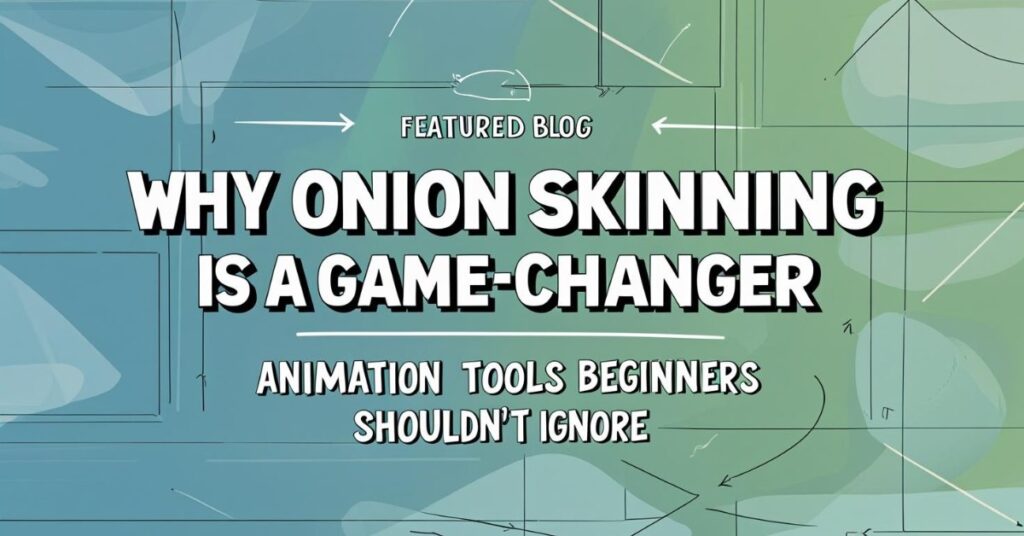What Is Onion Skinning?
Onion skinning is one of those animation features that sounds weird—until you use it, and wonder how you ever animated without it. It’s a feature that shows you a faded “ghost” of the previous and next frames while you draw your current frame. Like seeing a shadow of your motion, it helps you line up timing, spacing, and flow with ease.
Why It’s a Game-Changer
Here’s what makes onion skinning so powerful for beginners:
- Smoother Motion: You can easily tell if your movement is jerky or too fast.
- Better Consistency: Keep shapes the same size across frames (especially tricky limbs or eyes).
- Less Guesswork: No more flipping back and forth to remember where your drawing was.
- Faster Workflow: With visible frame guides, you’ll make fewer corrections.
How It Works (A Visual Breakdown)
When onion skinning is turned on:
- The frame before your current one appears faintly behind it (usually tinted red).
- The next frame (if available) appears faintly ahead of it (often tinted green or blue).
- Your current frame is solid and active.
This gives you a “3-frame sandwich” that keeps your animation tight and clean.

Best Apps for Onion Skinning
Here are five beginner-friendly tools that include onion skinning by default:
- FlipaClip – Mobile-based and super intuitive. The onion skin toggle is right on the toolbar.
- Krita – Free desktop app with advanced frame controls. Look under the Animation Workspace for onion skin options.
- RoughAnimator – Great for hand-drawn work. Onion skinning is on by default, and you can adjust how many frames to show.
- Pencil2D – Lightweight and open-source. Look for the lightbulb icon to turn onion skinning on or off.
- Callipeg (iPad only) – Designed for pros, but easy to learn. Offers onion skin controls with adjustable colors and opacity.

Final Tip: Use It to Improve, Not Perfect
Onion skinning is a tool—not a magic fix. It helps you grow your instincts as an animator, frame by frame. But don’t obsess over matching every frame perfectly. Motion has bounce, life, and variation—and that’s what makes animation great.
Try This Practice Idea
Want to test it out today? Try drawing a ball bounce in 6–10 frames with onion skinning on. Focus on where the ball hits the ground and how far apart the frames are spaced. You’ll start “seeing” movement more clearly almost immediately.
Animation Gets Easier When You Can See the Motion
That’s really what onion skinning gives you: clarity and confidence. So turn it on, and start making your drawings move—one ghost frame at a time.