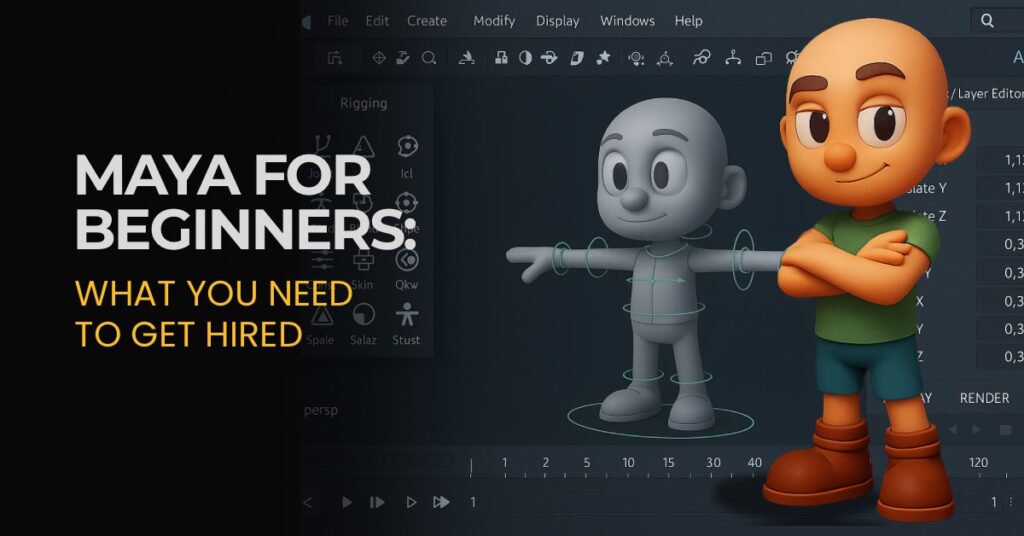Picture yourself at a studio interview: your portfolio is solid, your energy is high—and then comes the question that decides everything, “Do you know Maya?” For many entry-level animation, modeling, and rigging jobs, the answer to that question makes all the difference.
Why Maya Matters in the Industry
Imagine sitting across from a recruiter who asks, “Do you know Maya?”—it’s the moment that can flip an interview from confidence to panic, and it’s exactly why understanding Maya’s role matters. Maya has been the backbone of 3D production for decades; studios use it across feature animation, series, VFX, and game cinematics, and its reputation as an industry standard makes it a required skill for many junior roles. If you want to move beyond hobbyist software and position yourself for paid work, Maya is often the ticket in.

It’s not that every studio requires Maya, but knowing it proves you can work in pipelines that use professional-grade tools, which reassures hiring teams you’ll hit the ground running.
The Core Maya Skills Employers Look For
If you’re eyeing that first junior role, you don’t need to master every corner of Maya—you need enough fluency to survive day one and contribute by day thirty. Think of this as your “interview survival kit,” the skill set most beginners build before they walk into the room:
- Modeling basics: Creating clean, efficient polygon meshes that deform well in animation.
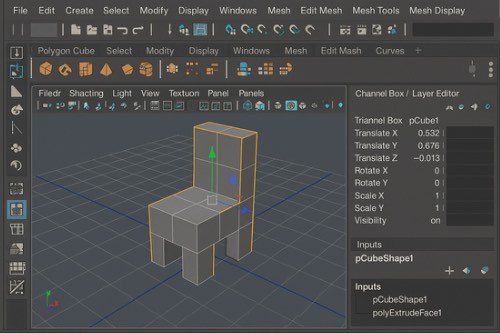
- UV mapping & texturing: Unwrapping models, creating usable UVs, and applying textures without distortion.
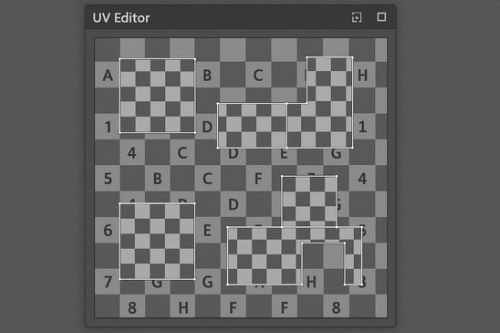
- Rigging fundamentals: Setting up joints, controls, and skin weights so characters and props move correctly.

- Animation tools: Using keyframes, the Graph Editor, and Maya’s timeline to create believable motion.
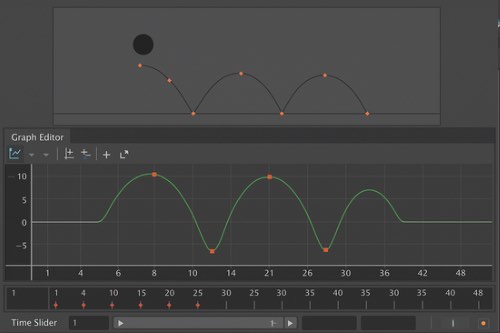
- Lighting & rendering basics: Setting up lights and creating test renders that show models clearly.
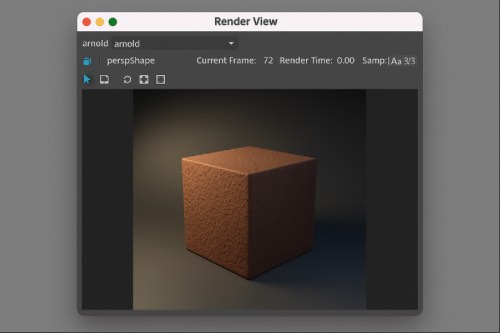
These are the building blocks of studio work; show clean models, a simple rig, a short animation, and readable renders, and you’ll match what many entry-level employers expect.
How to Start Learning Maya Effectively
Opening Maya for the first time can feel overwhelming—menus stacked on menus, buttons everywhere, and a million ways to do one thing. Don’t let that stop you; every pro you admire once opened Maya and felt the same intimidation. The way forward is simple: start with small, complete steps and let momentum do the heavy lifting.
- Download and install: Grab the Autodesk free trial or student license to start experimenting.
- Navigation first: Learn to orbit, pan, and zoom until moving in 3D space feels automatic.
- Model a simple object: Build a chair or mug to understand primitives, transforms, and basic topology.
- Apply textures: Unwrap UVs, add a basic material, and preview in the Hypershade/Arnold viewport.
- Animate something simple: A bouncing ball or pendulum teaches timing, spacing, and curve editing.
Following this path prevents overwhelm, and by finishing even one small project you’ll connect the dots between modeling, surfacing, lighting, and animation in a way that sticks.

By completing a tiny end-to-end scene, you’ll know where to go deeper and feel far more confident tackling bigger projects.
Recommended Courses and Resources
You don’t have to figure this out alone; the right resources can remove guesswork and keep you consistent. Whether you’re self-teaching after work or joining a structured program, choose materials that move you toward portfolio pieces studios actually want to see:
- Autodesk Learning Channel – Official free resources to get started with Maya basics.
- LinkedIn Learning – Maya 2024 Essential Training – A broad, beginner-friendly tour of modeling, texturing, rendering, and animation.
- Pluralsight – Maya Modeling Fundamentals – Project-based modeling foundations aligned to real workflows.
- Pluralsight – Maya Animation Fundamentals – Core animation tools, preferences, and the Graph Editor.
- Bloop Animation – Maya Course – Structured, beginner-focused training designed for animators.
- Artist School – Animation Training – Hands-on pathways that translate into portfolio pieces.
Blending free official material with structured training helps you build both breadth and depth while keeping your practice focused on employable skills.
Download & Licensing Quick Links
If you’re ready to take the leap, grab Maya from official sources—don’t waste time hunting or risk downloading from sketchy mirrors. These links keep you safe and up to date:
- Autodesk Maya Free Trial – Official trial direct from Autodesk.
- Maya Student License – Free access for students and educators.
- Maya Subscription – Pricing and subscription options for professionals.
Bookmarking these links ensures you’re always working from legitimate software—something recruiters and studios take seriously.
Want a guided path that builds your skills directly toward employability?
Final Thoughts
Learning Maya is less about mastering every feature and more about showing you can work like a professional. If you can model cleanly, rig simply, animate convincingly, and render clearly, you already have what many entry-level employers look for. Build those foundations, show them in a portfolio, and Maya can open the door to your first role.